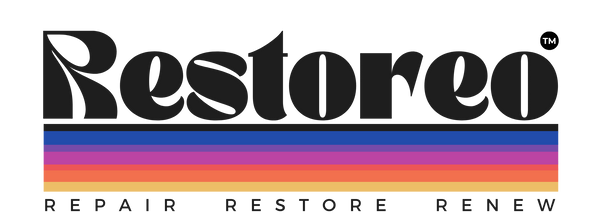Disc Drive & Laser Lens - Not Spinning
Intro
Follow this step-by-step guide to troubleshoot and fix disc drive & laser lens issues on an original PlayStation.
Links for the required tools & materials have been provided. Purchasing via the links below supports Restoreo through commission we earn at no extra cost to you.
Watch the video and tick off the steps as you go.
Disclaimer: this guide is for educational purposes. Repairs may void your warranty. Perform repairs at your own risk and disconnect from power before starting. We are not liable for damage, injury, or loss. Use proper safety precautions and dispose of components responsibly.
Materials Needed
Video Guide
Step 1
Test the PS1:
Insert a disc into your PS1 and power it onOpen the disc drive lid and press down on the button at the back (this usually engages when the lid is closed)
If the disc doesn’t spin, proceed to Step 2
Step 2
Prepare your workspace:
Ensure your workspace is clean and static-freeStep 3
Open the PS1 housing:
Turn the PS1 upside down and remove the 6 Phillips screws from the bottomFlip it back over and carefully lift the top cover off the console
Inspect the components for visual signs of damage, dirt, and clues as to what the cause of the issue is
Using your dust blower or air, clean out the inside of the PlayStation
Step 4
Access the motherboard:
Disconnect the power supply connector
Unplug the controller flex cable adjacent to the power supply connector
Unplug the two optical drive connections
The optical drive should easily lift up. Set this aside
1) Begin working on the disc drive (see Step 6)
2) Or, continue to gain access to the motherboard (continue this step as per the instructions below)
Remove the 4 screws from the aluminium shield
Gently lift up and remove the aluminium shield. Set this aside
Carefully fold over the copper ground plane to gain visual access to the lid close switch
Remove the 4 screws from the motherboard and gently lift up and out
On the underside of the motherboard, take note of the position of the legs of the lid close switch
Check for any damage or debris on the motherboard and clean it if required
Step 5
Test the lid close switch:
Set your multimeter to 'continuity mode' and test the multimeter is working by forming a closed circuit (place the two ends together and your multimeter should alert or beep)Test the lid close switch is operating as intended:
-
- The top 2 solder points should form a closed circuit
- The bottom 2 solder points should form a closed circuit
- If you test the top and bottom points together, they should NOT form a circuit
- If you find results different to this, you may need to replace the switch or re-solder it
-
- Flip the board back over and press the switch down using a small fold of paper. Tape the paper down to ensure the switch stays engaged
- Test the top and bottom points again to ensure there IS now a closed circuit (the multi-meter should alert you)
- If you have results different to this, you may have identified the issue, i.e., the switch may need replacing or re-soldering
Step 6
Inspect and clean the disc drive:
Remove the 2 screws from the cover plate of the disc driveCheck the drive over for dust or debris and clean it if required
Spin the worm gear to begin backing out the lens, again check for dust & debris and clean if required
If you have not already cleaned the laser lens, then do so now:
Dip a cotton swab in isopropyl alcohol and gently clean the laser lens
Use a dry cotton swab to remove any residue
Blow out any dust from the internal components using compressed air or an air blower
Step 7
Reassemble the PS1:
Reattach the 4 screws for the motherboard
Click the aluminium shield back in place and reattach the 4 screws
Reconnect the power supply and controller cables
Place the optical drive back in place
Reconnect the 2 connections for the optical drive
Place the top shell back in place then flip the console over
Finally, reattach the 6 screws on the bottom of the housing
Step 8
Test the PS1:
Reconnect the console to your TV and power it onInsert a disc and verify that it spins and the laser mechanism operates correctly
If the issue persists, further diagnosis may be required. A new optical drive may be needed or you may have issues with the motherboard
Thanks, Accreditation, and References
YouTube Channel/Video:
Fantastic Quack
If you found this guide useful, please leave a comment and subscribe