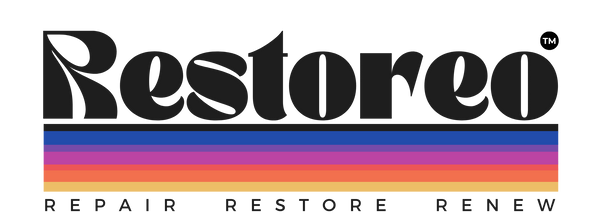Corroded Battery Terminals - Clean or Replace
Intro
Follow this step-by-step guide to easily clean or replace corroded battery terminals (contacts) for an original Nintendo Game Boy DMG-001 (1989).
Links for the required tools & materials have been provided. Purchasing via the links below supports Restoreo through commission we earn at no extra cost to you.
Watch the video and tick off the steps as you go.
Disclaimer: this guide is for educational purposes. Repairs may void your warranty. Perform repairs at your own risk and disconnect from power before starting. We are not liable for damage, injury, or loss. Use proper safety precautions and dispose of components responsibly.
Materials Needed
- Tri-wing screwdriver
- Replacement Battery Terminals (optional, but easier)
- Rubbing alcohol
- Toothbrush (or brushing implement)
- Distilled white vinegar
- Paper Towels or cloth
- Soldering Iron with flux & solder (optional, may be required)
- PPE: Nitrile gloves, clear goggles, face mask
Video Guide
Step 1
Prepare your workspace:
Ensure your working on a clear, clean, and tidy workspace - a repair mat isn't essential but can be a worthwhile investmentGather the required tools
We strongly recommend wearing nitrate gloves, goggles and a face mask for the entirety of this fix
Step 2
Disassemble the Game Boy:
Flip your Game Boy over, remove the 6 screws using your tri-wing or Phillips screwdriver - depends on console versionCarefully separate the two halves, being cautious of the ribbon cable connecting them.
Unplug the ribbon cable from the back half of the console
Step 3
Access the battery terminals:
Remove 2 screws from the logic board on the back half of the housingRemove 2 screws connecting the audio port to the back half of the housing aswell
Set the logic board aside
Step 4
Remove the battery terminal contacts:
Push down on the clip on the inside of the battery terminal and down to release the the 3 metal contacts - a small screwdriver can help with thisThe final 2 terminals are soldered to the logic board - if you are replacing or cleaning these you can optionally de-solder them now
Step 5
Replace or clean the contacts:
Tip: Now is a great time to clean the dust and debris off the motherboard, components, and console housing using an air duster or pump. Use isopropyl alcohol to clean any stubborn stains and wipes to refresh the console housing. We recommend unscrewing the front side of the motherboard (the one with the screen) from the housing to do this most effectively.
Use a toothbrush or other brushing implement to scrub any remaining corrosion off of the battery contacts
Once the corrosion has been removed, give the contacts a rinse of water
Finally, briefly soak the contacts in rubbing alcohol to remove any remaining vinegar residue, dry the now clean contact off using a paper towel - ensure they are completely dry
Step 6
Reassemble the Game Boy:
Insert your cleaned or new battery contacts back into the terminal - the 3 larger contacts should snap into placeIf you've removed the two smaller terminals that were soldered onto the board, solder them back on now (the spring contact connects to the negative side of the board)
Place the logic board back into the housing, ensuring the contacts and power switch is positioned correctly
Secure the board back in place with the 4 small screws you removed earlier - 2 for board, 2 for the audio terminal
Reconnect the ribbon cable back into the port on the back board (if you disassembled the front board for cleaning, ensure it is screwed back its respective housing before re-attaching the ribbon cable)
Align the front and back shells back into place
Tighten the 6 screws for the housing (shell) back in place
Step 7
Test the Game Boy:
Insert 4 new AA batteries, a working game cart, and power on the Game BoyVerify sound, display, and buttons are functioning correctly.
If the Game Boy works but has screen issues (e.g. vertical lines), additional repairs may be required. (see our vertical lines repair guide)
Tip: In some cases the battery terminals may be too heavily corroded to be restored, in which case click this link for Game Boy Battery Terminal Replacements
Enjoy your refreshed Game Boy!